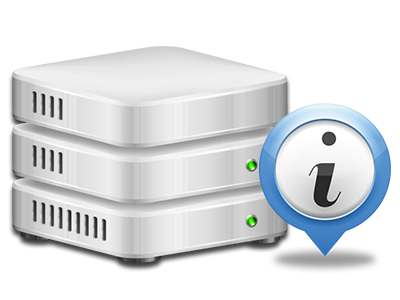Web Stats Manager
The one location you have to go for your site stats
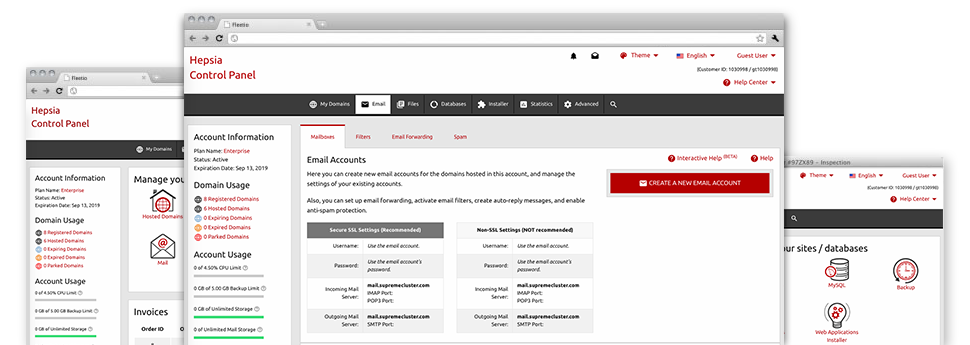
From the Host Faster Website Control Panel, you will have actual time access to the server resources employed by your web sites and the traffic that’s generated by your customers. The information is brought to you in a straightforward graphical user interface, on a daily, weekly and monthly base. Furthermore, you can see more information with regards to our platform such as the actual IP address of the server, the Operating System, the presently used versions of PHP and MySQL and more.
Server Info
Look at info about your hosting server
If you need to check out what’s the current release of PHP or MySQL as well as the OS of the hosting server where your website hosting account is positioned, just go to the Server Information part of your Website Control Panel. There you will also find info about the mounted Perl modules, the incoming and outgoing mailing servers, and also the real IP address of the server.
You will find the hosting server details table in the Statistics area of the Host Faster Website Control Panel.
Access & Error Records
Instantly uncover any website overall performance issues
The Access and Error Stats document data regarding the web server, such as details of hosting server access and the sorts of issues encountered throughout server performance. You’ll find both types of information about the general performance of your sites in the Web Stats Manager section of the Website Control Panel.
The access log records all of the text files, image files, movie files, etc. that others already have requested to see on your web site, whilst the error log archives just about all warnings and glitches that the hosting server has experienced since the log file was created.
Traffic Statistics
Follow your site customers in real time
Tracking the web site stats of your website is the easiest way to see how your web marketing strategy works. From your Website Control Panel bundled online data applications – Webalizer and Awstats, you can view the amounts of visitors that flock to your site, plus the amount of hits they produce and webpages they open on a day–to–day, weekly and monthly base.
To check the stats information, simply go to the Website Statistics part of the Website Control Panel and load the statistics file for a certain domain. There is no need to configure anything at all on your side. We activate the statistics once your site comes online and begins getting visitors.
CPU Statistics
Monitor your web sites’ CPU load
The host’s CPU is essential for the connection between your website and its visitors. The more advanced and resource–absorbing your sites are, the more hosting server resources and CPU time will be necessary for them to function.
From the CPU stats part of the Website Control Panel, it’s possible to keep track of the use of CPU power accumulated by each of your web sites. This can enable you to consider appropriate actions and enhance your websites in case the CPU consumption limit has been exceeded. You will see in–depth CPU reports for every single day and month or for an entire calendar year.